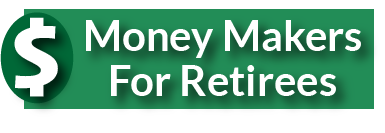Navigating the tech world can sometimes be a bit like walking through a labyrinth. You might find yourself faced with seemingly insurmountable problems, be it with your computer, smartphone, or while using the internet. However, most of these issues have simple solutions. Let’s explore ten common tech problems and how you can easily troubleshoot them.
1. Slow Computer
A sluggish computer is a common annoyance. Firstly, make sure your machine is not overloaded with unnecessary programs. Use the ‘Uninstall a Program’ feature in your computer’s control panel to remove any unused software. Secondly, regularly empty your recycle bin and clear your browser cache. Lastly, ensure your operating system and all software are up to date.
2. Wi-Fi Connection Issues
Having trouble connecting to Wi-Fi? Try rebooting your router. If the problem persists, check the positioning of the router; it should be in a central location without obstructions. If the connection remains unstable, update your router’s firmware or contact your service provider.
3. Printer Not Responding
If your printer isn’t responding, ensure it’s properly connected to your computer or Wi-Fi network. Updating the printer’s drivers often solves the issue. You can find the latest drivers on the manufacturer’s website.
4. Smartphone Battery Drains Quickly
Battery draining too quickly on your smartphone? First, reduce your screen brightness. Then, check which apps are using the most power in your settings and close unnecessary ones. Regularly updating your device can also improve battery life.
5. Chrome Tabs Not Showing
If your Chrome tabs aren’t showing, it’s typically a simple fix. First, ensure you’re running the latest version of Chrome. If the issue persists, try disabling browser extensions one by one. This process will help identify if an extension is causing the problem.
6. Pop-up Ads on Your Browser
Excessive pop-up ads are not only annoying but potentially harmful. To stop them, enable pop-up blocking in your browser settings. For added security, consider installing an ad-blocking extension.
7. Smartphone Not Charging
If your smartphone isn’t charging, the culprit could be a dirty or damaged charging port. Carefully clean the port using a toothpick or compressed air. If it’s still not charging, try a different cable or power adapter.
8. Unable to Open Email Attachments
Unable to open email attachments? Check the file type; you might not have the necessary software to open it. If you’re sure you do, try downloading the file and opening it directly from your computer, rather than from the email client.
9. Slow Internet Speed
Slow internet speed can be incredibly frustrating. Start by rebooting your router and clearing your browser’s cache. If your speed doesn’t improve, check whether multiple devices are connected to your Wi-Fi and if so, disconnect the ones you’re not using.
10. Computer Randomly Shuts Down or Restarts
If your computer randomly shuts down or restarts, it may be overheating. Make sure your computer’s vents are not blocked and that the fans are working properly. Using a cooling pad can also help, especially for laptops.
11. Apps Not Updating on Smartphone
If apps are not updating on your smartphone, first, check your internet connection. If that’s not the issue, try logging out and back into your App Store or Google Play account. Lastly, restart your smartphone and try updating the apps again.
12. Frozen Computer Screen
A frozen computer screen can be frustrating. Try pressing Ctrl + Alt + Del to open the task manager and end the unresponsive program. If this doesn’t work, try a hard reset by holding down the power button until your computer shuts off.
13. Files Not Downloading
If you’re unable to download files, check your internet connection first. Also, verify that there’s enough storage space on your device. If the problem continues, try using a different browser.
14. External Devices Not Recognized
When your computer doesn’t recognize an external device, like a USB or external hard drive, try using a different USB port. If it’s still not detected, reboot your computer with the device plugged in.
15. Software Installation Fails
Failed software installations often stem from outdated system software. Make sure your computer’s operating system is up-to-date. If the problem persists, you might not have enough storage space, or you may need to temporarily disable your antivirus software during the installation.
16. Poor Video Call Quality
For poor video call quality, first, ensure that you have a stable internet connection. Close any unnecessary applications that might be using up your bandwidth. Also, check if your video calling software is updated to the latest version.
17. Can’t Connect Bluetooth Devices
If you’re having trouble connecting Bluetooth devices, make sure the device you’re trying to connect is in pairing mode. If it’s still not connecting, try resetting your device’s Bluetooth settings or update the device’s drivers.
18. Emails Not Sending
If your emails aren’t sending, check if you’re connected to the internet. Next, make sure your email hasn’t exceeded the size limit. If your email client still won’t send emails, contact your service provider or check their status page for outages.
19. Can’t Access a Specific Website
Can’t access a particular website? Try clearing your browser cache and cookies. If the problem persists, try using a different browser. It’s also possible the website may be down, so check with others or use a site like Down For Everyone Or Just Me.
20. Social Media Apps Crashing
When social media apps crash, try clearing the app’s cache (Android) or uninstalling and reinstalling the app (iOS and Android). Make sure the app is updated to the latest version. If the issue continues, reach out to the app’s support team.
As with the previous set of issues, don’t hesitate to seek professional help if these solutions don’t work. Remember, technology is a tool, and like all tools, sometimes it requires a little extra care or attention to function effectively.
While these troubleshooting tips should solve most of your tech problems, sometimes professional help may be necessary. Don’t hesitate to reach out to a trusted professional or the manufacturer’s customer support for more complex issues. Remember, everyone runs into tech problems from time to time. You’re not alone, and there’s always a solution.